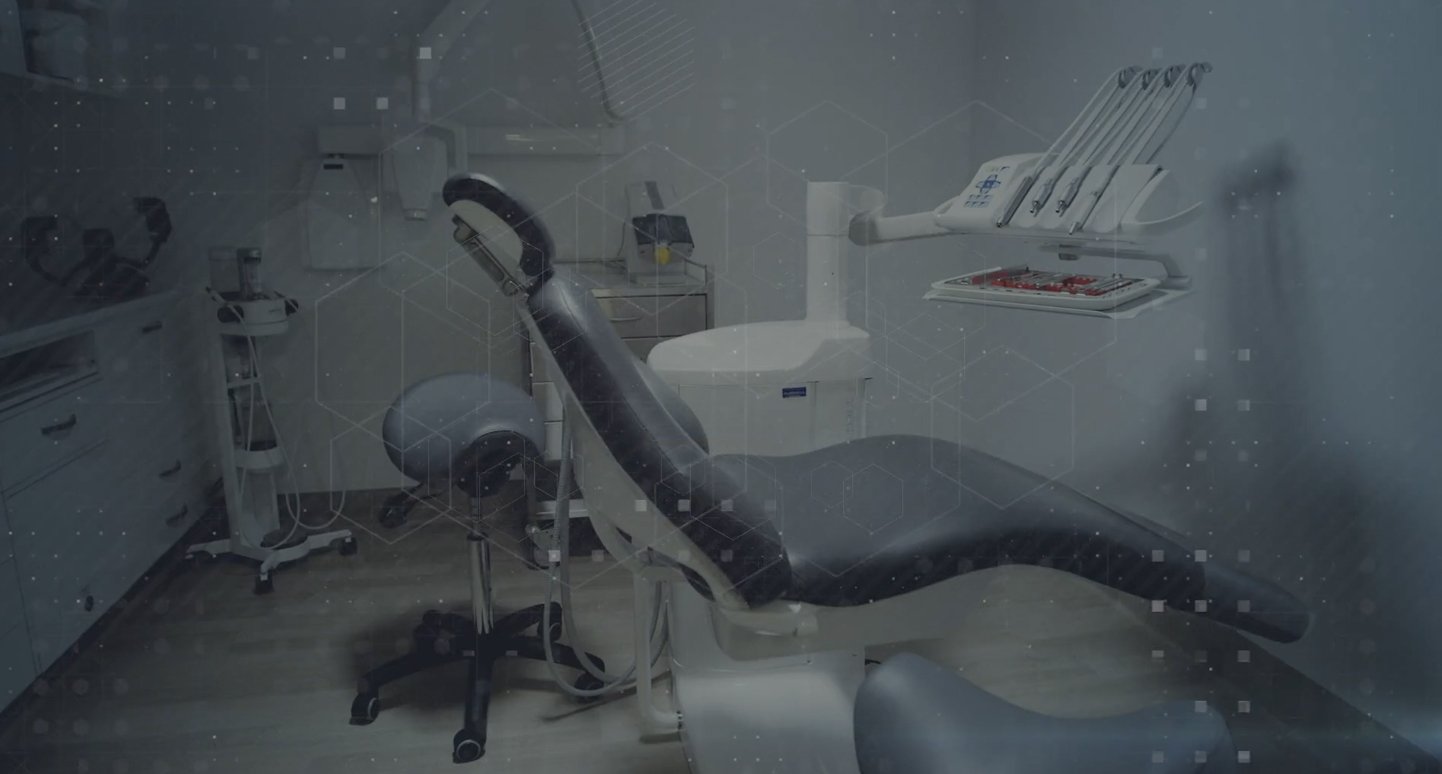How to cancel Membership in Paykickstart
What to do when cancelling
When someone has emailed in asking to cancel their Standard or Premium Membership.
- On the left side of PayKick Start click on Payments
- Then click on Subscriptions
- Paste email of customer that wants to cancel in top left search bar called "Customer Email", and hit enter.
- Once Customer's subscription comes up in the search, click on light blue "details" button. It will bring up the customers details of their current subscription
- Hit the Red Cancel Subscription button
- Type in reason why customer is cancelling. Example: "Customer emailed in asking to cancel"
- Then hit the yellow "Cancel at end of Subscription"
The Customer will then still have access to the website until the end of their Subscription paid date.
When the subscription has completely ended, they will get enrolled into the Membership Standard Cancelled - Remove Permissions or the Membership Premium Cancelled - Remove Permissions workflows.
This workflow will remove all of the customers permissions in Hubspot and then will send the customer a "Goodbye" email.
When Cancelling double up Memberships in PayKickStart
When someone has two Memberships of the same or if they have a Standard and a Premium Membership in PayKickStart.
Select the correct Membership you want you cancel
- Click on light blue "details" button. It will bring up the customers details of their current subscription
- Hit the Red "Cancel Subscription" button
- Type in the reason why. Example: "Double up Membership"
- Tick the "Do not fire cancellation events" box
- Then hit the red "Cancel Now" button